前言
Introduction
Microsoft 365 E5 Renew X Microsoft 365 E5 Renew X是一款网页版的E5续订服务,其依赖网页浏览器呈现支持用户多端操作,完全将E5账户API调用托管在了服务器端因此用户无需电脑也可使用。
Microsoft 365 E5 Renew X Microsoft 365 E5 Renew X is a web version of the E5 renewal service that relies on web browser rendering to support multi-user operations, completely hosting E5 account API calls on the server side so that users can use them without a computer.
Microsoft 365 E5 Renew X 由来 Microsoft 365 E5 Renew X为Microsoft 365 E5 Web的升级版,相对于旧版其增强了管理功能且更容易部署,API调用内核继承于续订桌面版软件Microsoft 365 E5 Renew Plus。
Microsoft 365 E5 Renew X is an upgrade to the Microsoft 365 E5 Web, with enhanced management and easier deployment than the previous version, and the API call kernel is inherited from Microsoft 365 E5 Renew Plus, the renewal desktop software.
一、注册Azure应用程序
Register your Azure application
1、登录Azure应用注册,账号就是上个教程中申请到的管理员账号(账户名类似XXXX@YYYY.onmicrosoft.com格式),然后点击“新注册”。
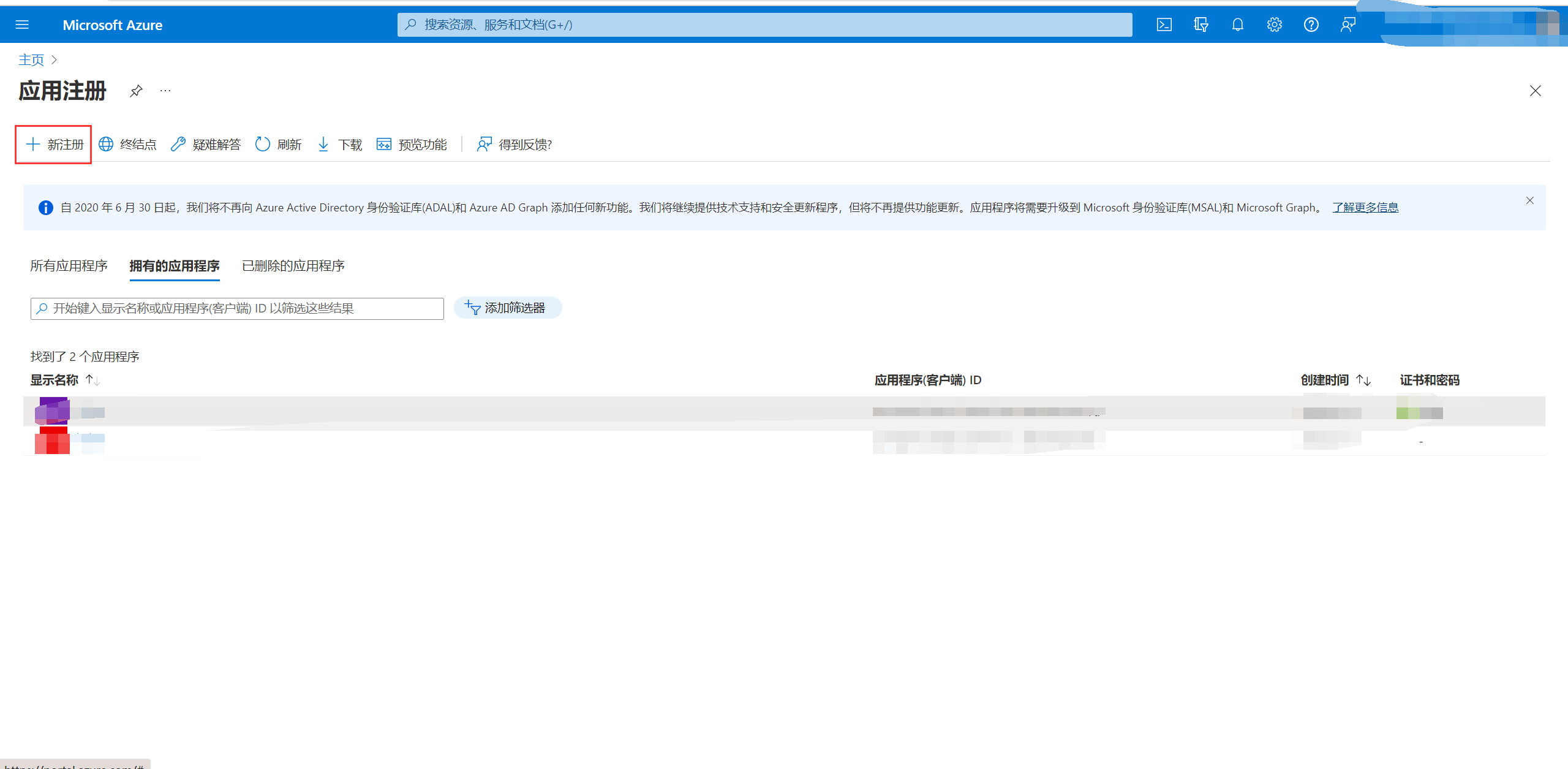
2、名称随意填,“受支持的账户类型”选择“任何组织目录(任何 Azure AD 目录 – 多租户)中的帐户和个人 Microsoft 帐户(例如,Skype、Xbox)”。重定向不用填,然后点击注册。
2. Name is optional, and “Supported account types” select “Accounts in any organizational directory (any Azure AD directory-multi-tenant) and personal Microsoft accounts (e.g. Skype, Xbox).” Redirect Leave it blank and click Register.
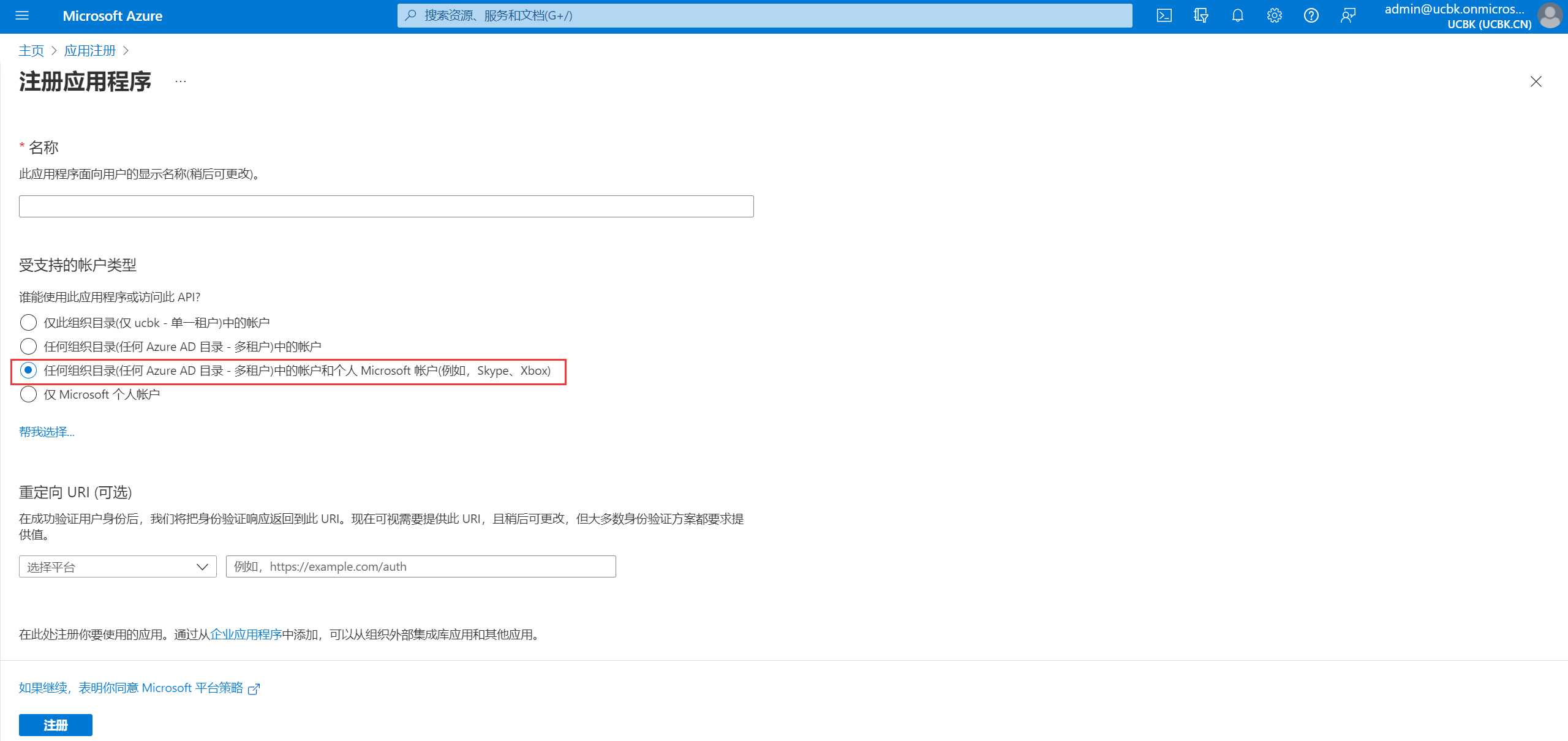
3、点击进入新创建的应用后,点击“概述”,复制保存“应用程序(客户端)ID”的值,以后会用。然后点击“添加重定向URL”
3. After clicking to enter the newly created application, click “Overview” to copy and save the value of “Application (Client) ID,” which will be used later. Then click Add Redirect URL
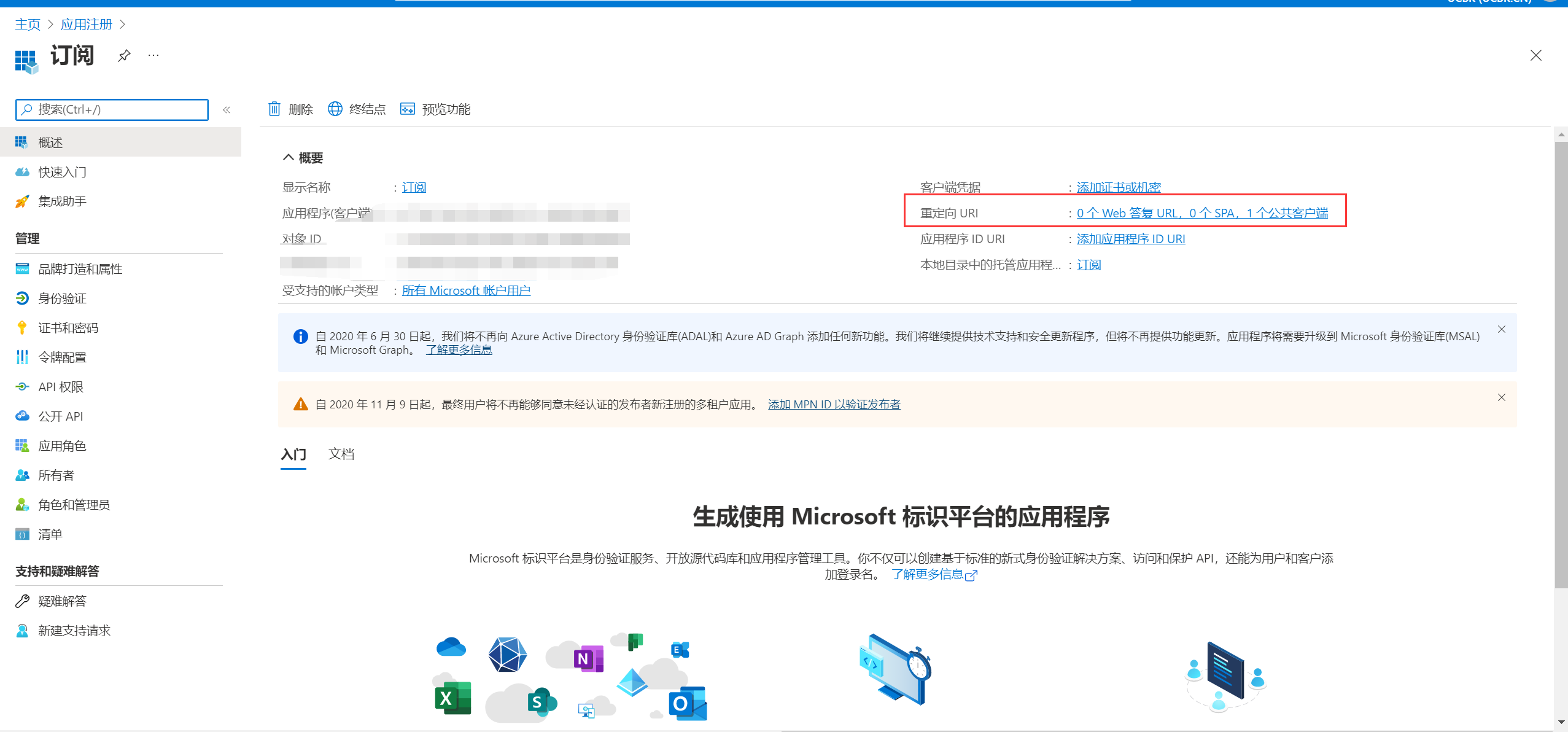
4、点击“添加平台”,再点击“移动和桌面应用程序”。
4. Click “Add Platform” and then click “Mobile and Desktop Applications.”
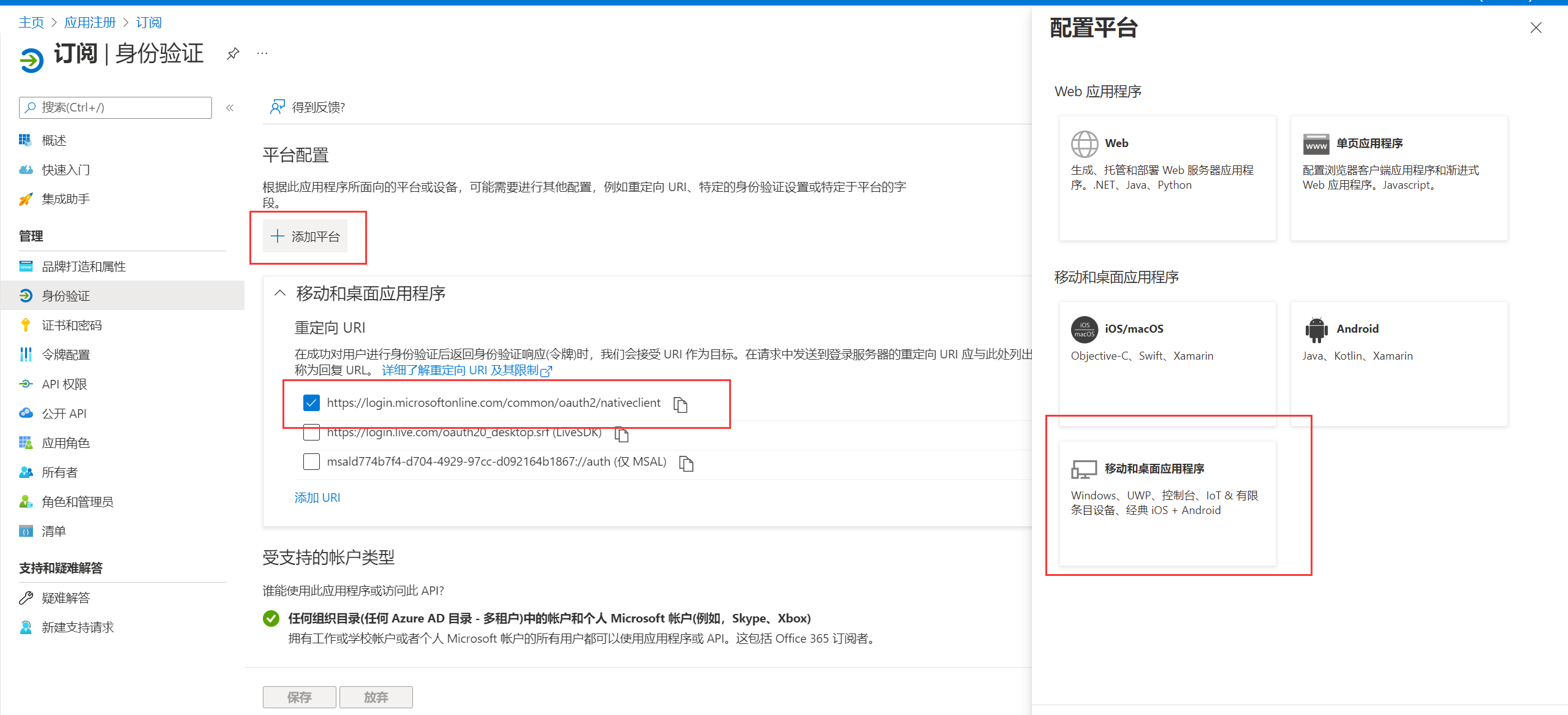
5、更改图中该项设置为“是”,然后点击保存。
5. Change the setting of this item in the figure to “Yes,” and then click Save.
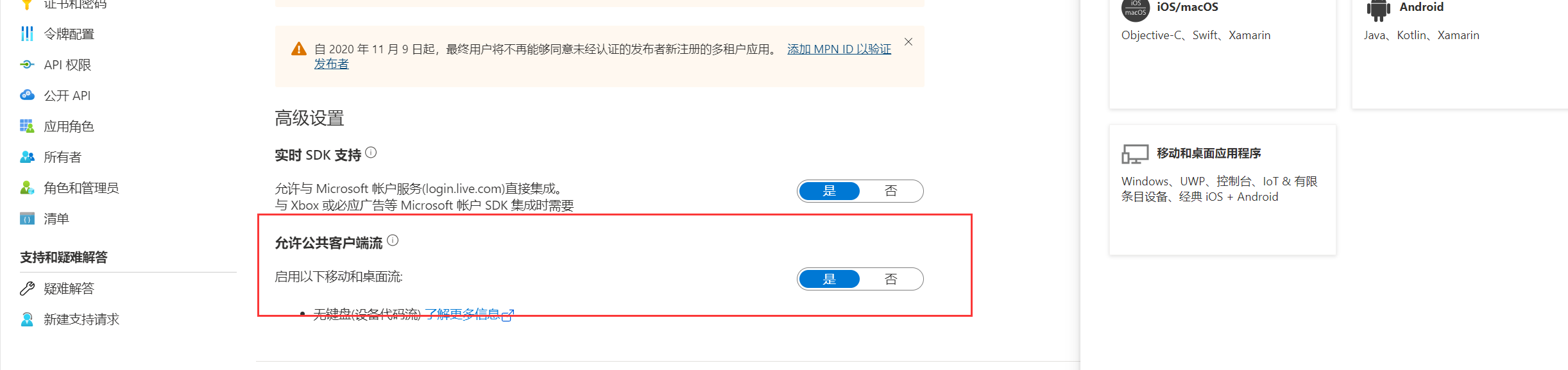
二、配置API权限
II. Configuring API Permissions
配置应用程序的API权限(重要)
Configuring API Permissions for Applications (Important)
注册的应用程序API权限类型有两种,其主要区别如下表所示:
There are two types of registered application API permissions, the main differences of which are shown in the following table:
| 权限类型 Permission Type | 委托的权限(用户登录) Delegated Permissions (User Login) | 应用程序权限(非用户登录) Application Permissions (Non-User Login) |
| 官方释义 official interpretation | 应用程序必须以登录用户身份访问API The application must access the API as the logged in user | 应用程序在用户未登录的情况下作为后台服务或守护程序运行 Applications run as background services or daemons when users are not logged in |
| 需要的信息 Information Needed | 账户名称+账户密码+应用程序(客户端)ID Account name + account password + application (client)ID | 账户名称+客户端机密+应用程序(客户端)ID Account Name + Client Secret + Application (Client)ID |
| 功能影响 Functional Impact | 程序中所有API均可调用 All APIs in the program can be called | 部分API权限受限无法调用(官方限制) Some API permissions are restricted and cannot be called (official restriction) |
| API权限配置 API Permission Configuration | 可由PC版程序自动配置添加API权限 the right to add an API can be automatically configure by that PC version program | 必须手动配置API权限 API permissions must be configured manually |
| 显示颜色标识 Display color identification | 蓝色 Blue | 深青色 dark cyan |
以下是登录或非登录所需要的权限列表:
The following is a list of permissions required for login or non-login:

最后根据所选的API权限类型在:2.1 选择“委托的权限(用户登录)”类型的API或者2.2 选择“应用程序权限(非用户登录)”类型的API中选择性阅读。
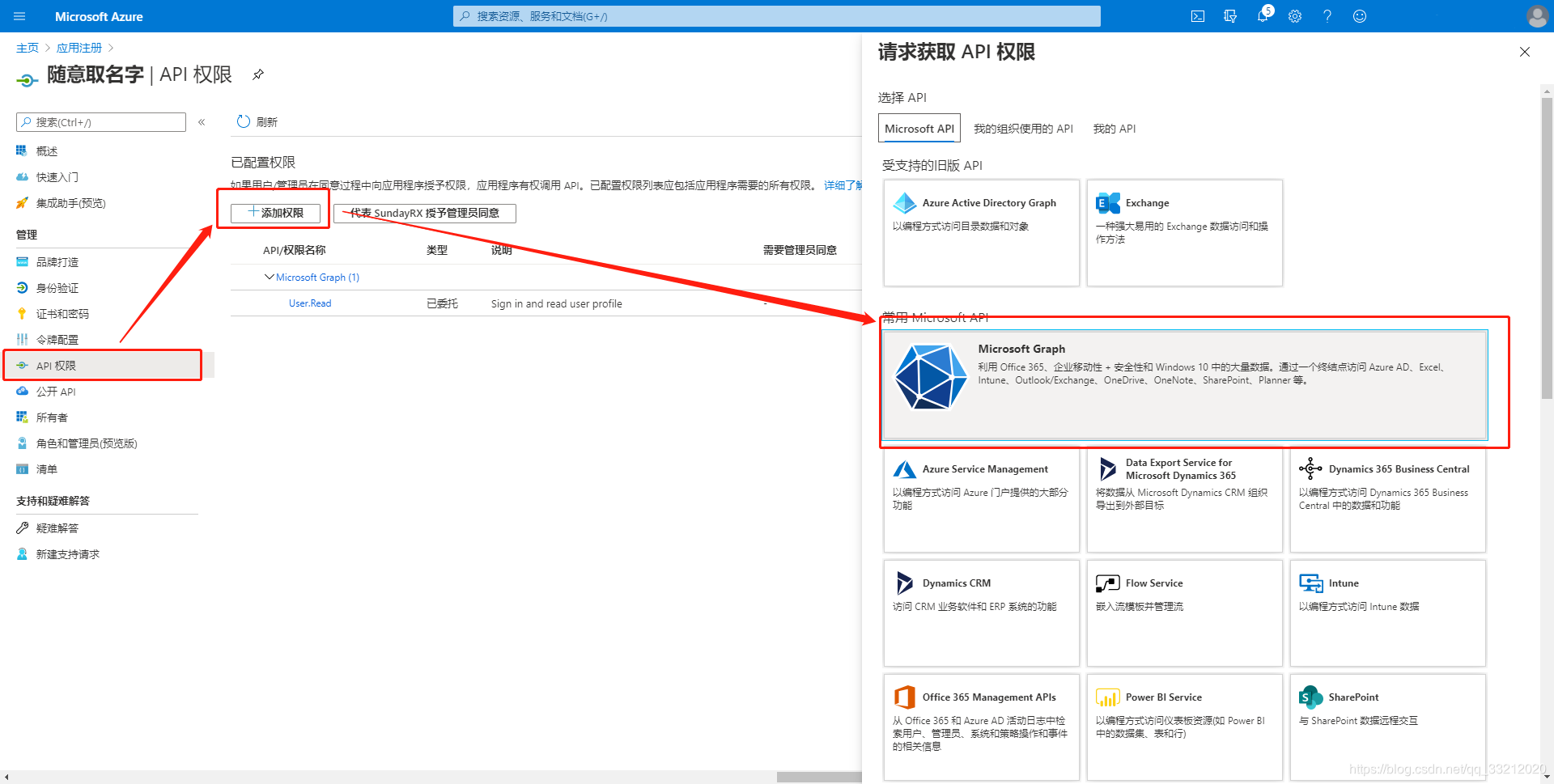
选择“委托的权限”
Select Delegated Permissions
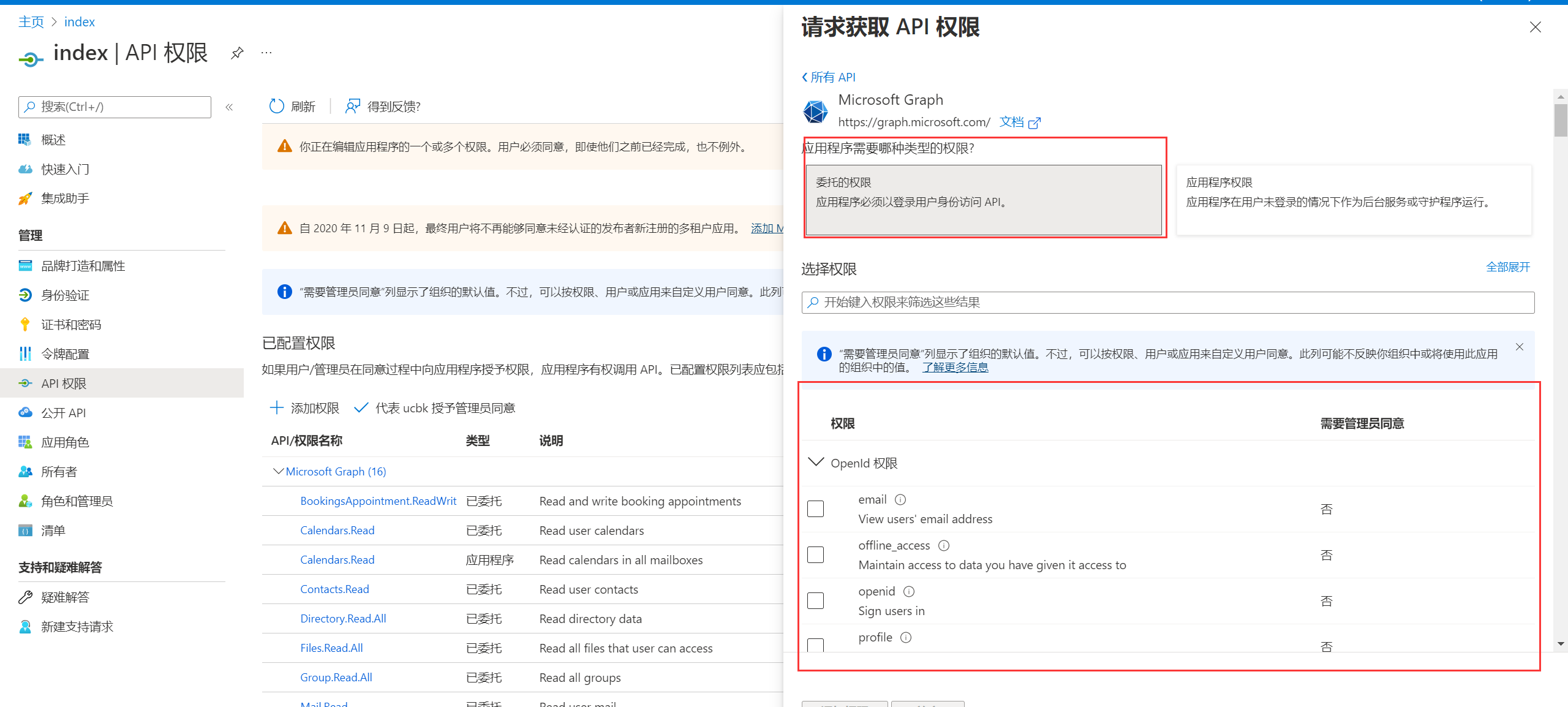
添加完成的效果如图 如果没有“代表XXX授予管理员同意”按钮 说明该账号不是管理员账号 换登管理员账号创建应用
If there is no “on behalf of XXX to grant administrator consent” button indicates that the account is not an administrator account for the administrator account creation application
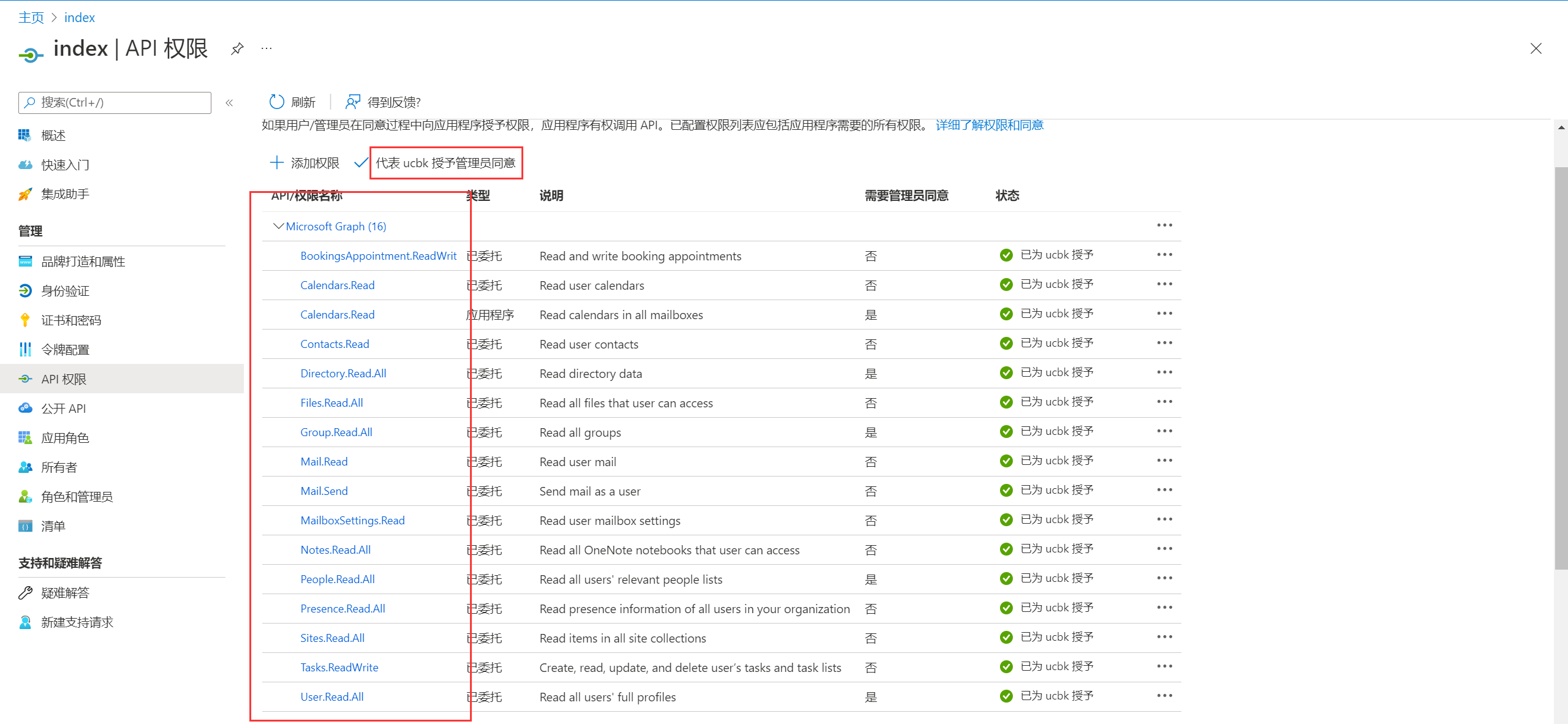
最后点击代表XXX授予管理员同意,对话框选择“是”(该图包含了当前程序“委托的权限(用户登录)”全部API所需要的权限)。
Finally, click on the “Yes” dialog box to grant administrator consent on behalf of XXX (this figure contains all the permissions required by the current program ‘s “Delegated Permissions (User Login)” API).
选择“应用程序权限(非用户登录)”类型的API
Select an API of type Application Permission (Non-User Login)
和上面一样把下图的权限开启即可
As above, you can open the permissions in the following figure

创建客户端密码
Create Client Password
1.点击“证书密码”-“新客户端密码”-“24个月”-“添加”
1. Click “certificate password”-“new client password”-“24 months”-“add”
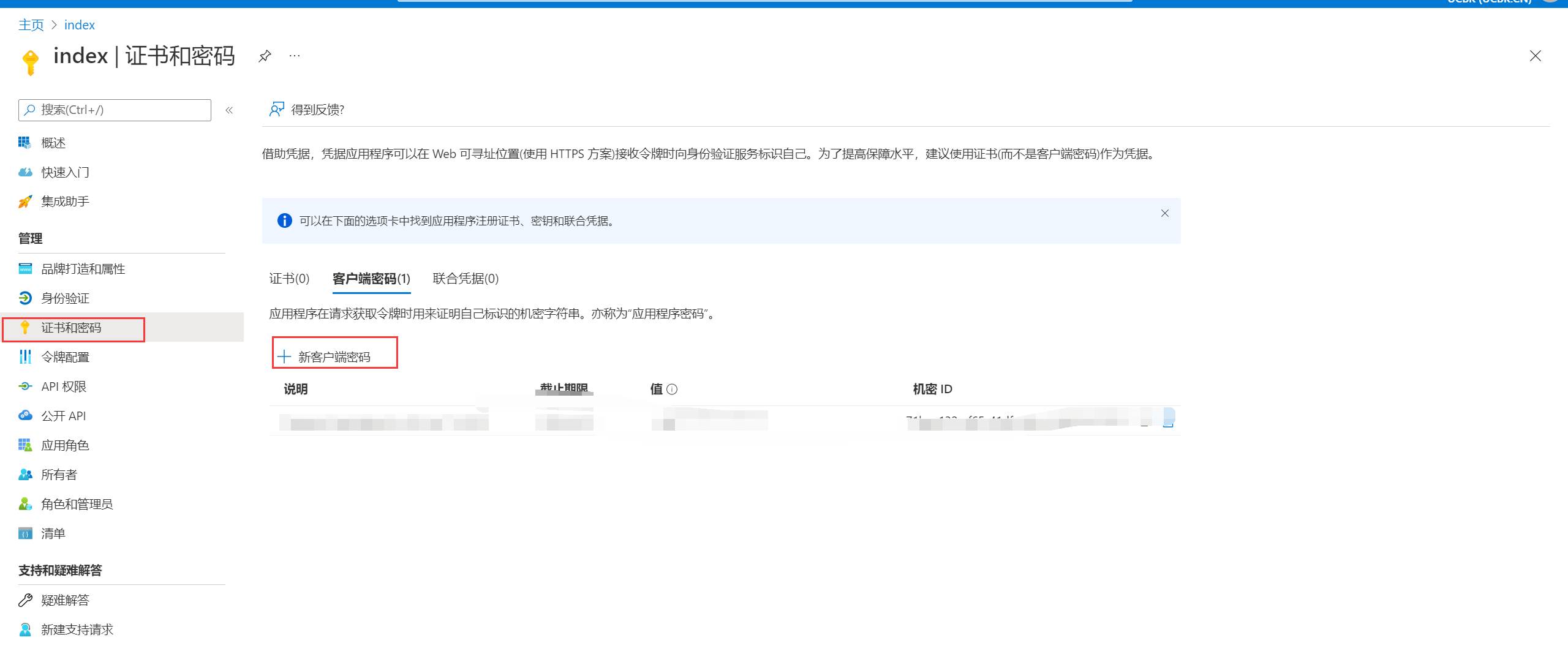
2.点击“值”该列中的“复制”(不要复制”ID”列中的值),并立即将该密码保存至电脑,保存的值即为“客户端密码”, 注:该值必须立即保存,退出该页面后将永远无法查看。
2. Click “Copy” in the column of “Value”(do not copy the value in the column of “ID”), and immediately save the password to the computer. The saved value is the “Client Password.” Note: The value must be saved immediately, and it will never be viewed after exiting the page.
3 将账号API调用托管至服务 创建一个新的E5子账户(可选步骤) 登入E5管理员账户进入管理员界面,创建一个新的子账户,使用这个子账户登录程序调用API。 为什么建议这样做:Microsoft 365 E5 Renew中的部分API包含了写操作,例如邮件和Onedrive的API,这些API在随机模式下会生成大量垃圾邮件和文件(虽然单独为此设立了一个文件夹),部分人可能会对此行为非常介意,而且程序频繁的读写可能会对您正常使用账户造成影响,因此不建议使用管理员账户登录。
3 Hosting account API calls to the service to create a new E5 sub-account (optional step) Log in to the E5 administrator account to enter the administrator interface, create a new sub-account, and use this sub-account to log in the program to call the API. Why this is recommended: Some APIs in Microsoft 365 E5 Renew include write operations, such as mail and Onedrive APIs. These APIs generate a large number of spam emails and files in random mode (although a separate folder is set up for this purpose). Some people may mind this behavior very much. Moreover, frequent reading and writing of the program may affect your normal account use. Therefore, it is not recommended to log in with an administrator account.
本文提供两种方法运行:Windows程序下载链接在本站资源下载
This article provides two ways to run: Windows program download link in this site resources download
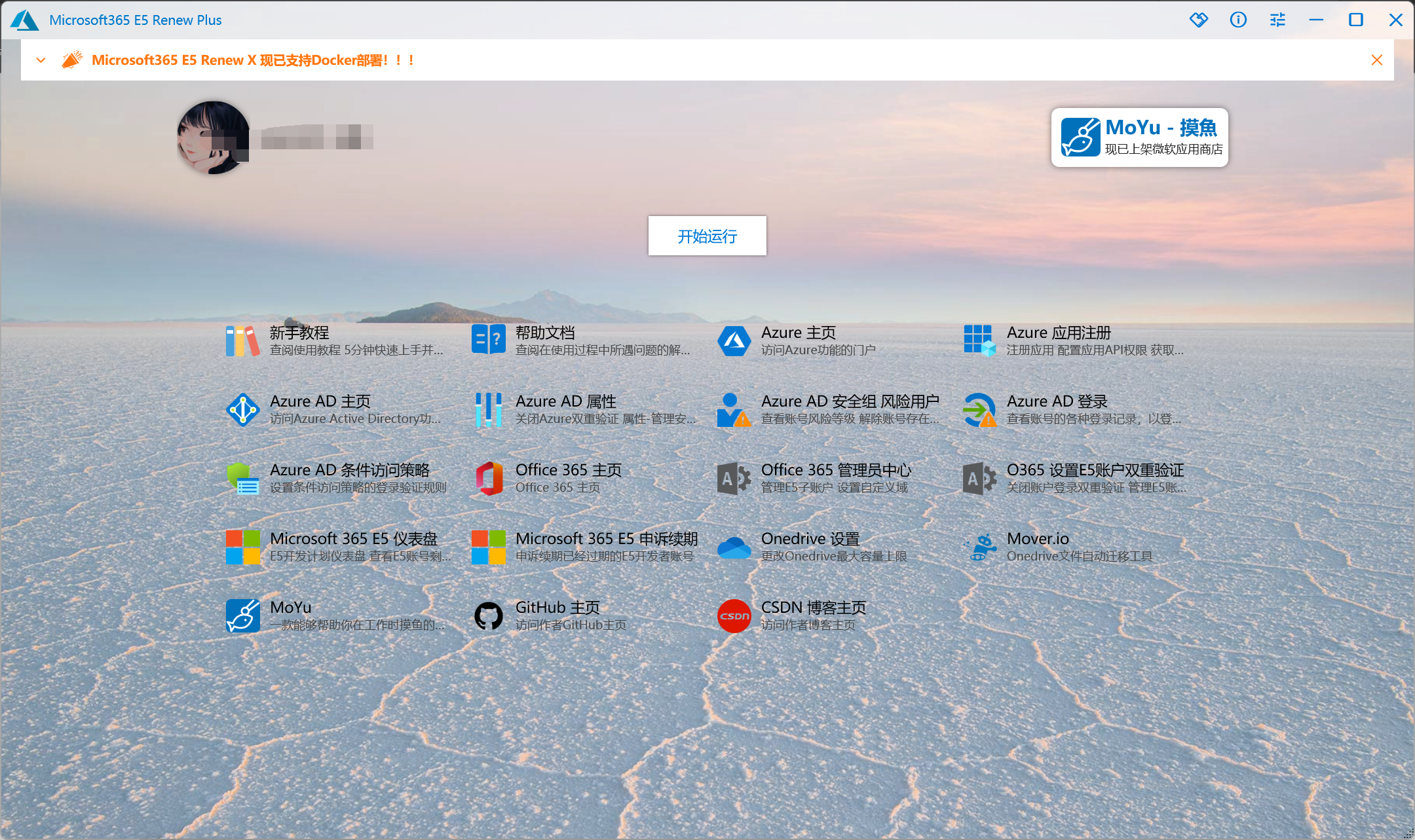
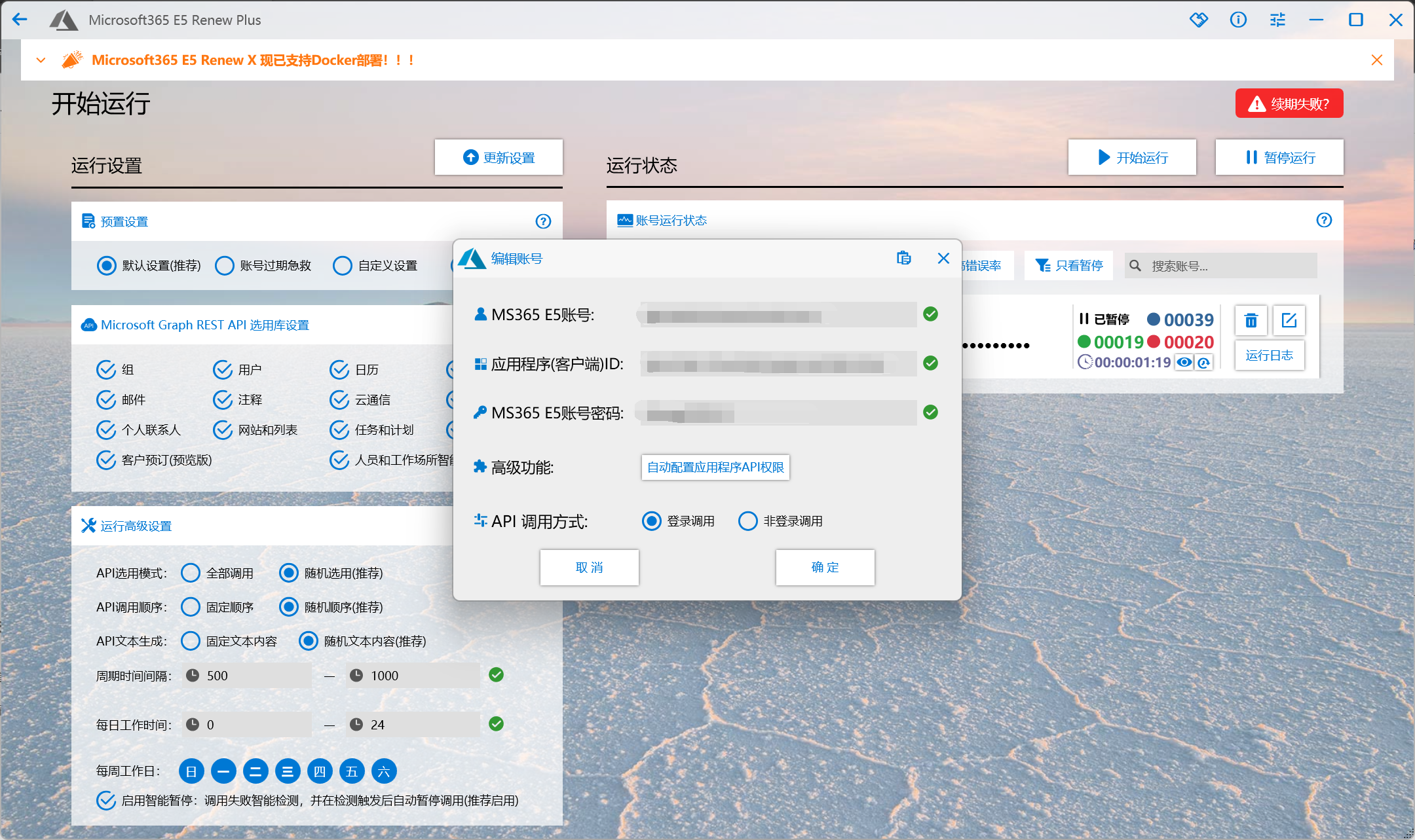

API配置成功后,打开软件的开机自启动即可
After the API configuration is successful, open the software startup self-start
三、docker版部署
III. Deployment of docker version
1、打开终端,输入安装命令:
1. Open the terminal and enter the installation command:
git clone https://github.com/MoeXiaoHei/Microsoft365_E5.gitdocker run -dit \
-v $PWD/Microsoft365_E5_Renew_X/Deploy:/app/Deploy \
-v $PWD/Microsoft365_E5_Renew_X/appdata:/app/appdata \
-p 1066:1066 \
--name Microsoft365 \
--restart always \
moexiaohei/microsoft-365-e5:latest
容器创建完成后,打开1066端口。
Once the container is created, open port 1066.
2、输入ip:1066进入网页版页面。
2. Enter ip:1066 to enter the web page.

默认密码12345678.
Default password 123456.
3、登录以后点击“添加运行账号”,输入账号,之前保存的ID,密码,选择“登录调用方式”,最后点击“添加运行账号”即可。
3. After logging in, click “Add Running Account,” input the account number, ID and password saved before, select “Login Calling Method,” and finally click “Add Running Account.”
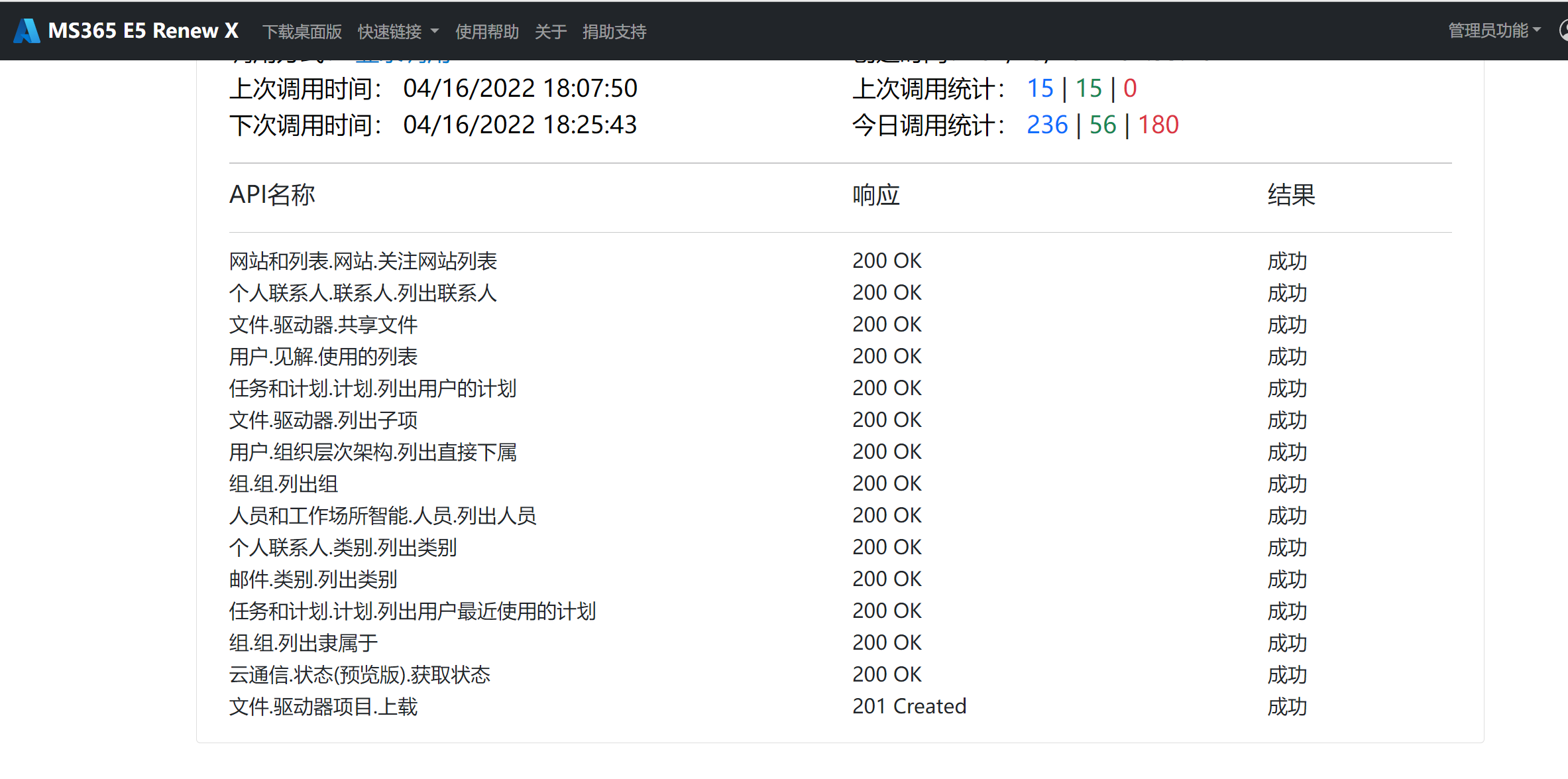
4、添加完成后,续订服务就已经配置成功了。
4. After the addition is completed, the renewal service has been configured successfully.
注意:
Note:
1、一定不要打开双重验证。
1. Be sure not to turn on two-factor authentication.
2、续订很玄学,只能说是通过这种手段提高续订概率。
2. Renewal is very metaphysical, which can only be said to improve the probability of renewal by this means.
3、如有疑问可以查看作者官方文档Microsoft 365 E5 Renew Plus 帮助文档 – Wiki 分享 (coding.net)
3. If you have any questions, please view the official document Microsoft 365 E5 Renew Plus Help Document- Wiki Sharing (coding.net)
最后,再次附上作者的教程E5 调用API续订服务:Microsoft 365 E5 Renew X_SundayRX的博客-CSDN博客_e5续订。
Finally, the author’s tutorial, E5, calls the API to renew the service: Microsoft 365 E5 Renew X_SundayRX blog-CSDN Blog _e5 Renew.
相关文章
